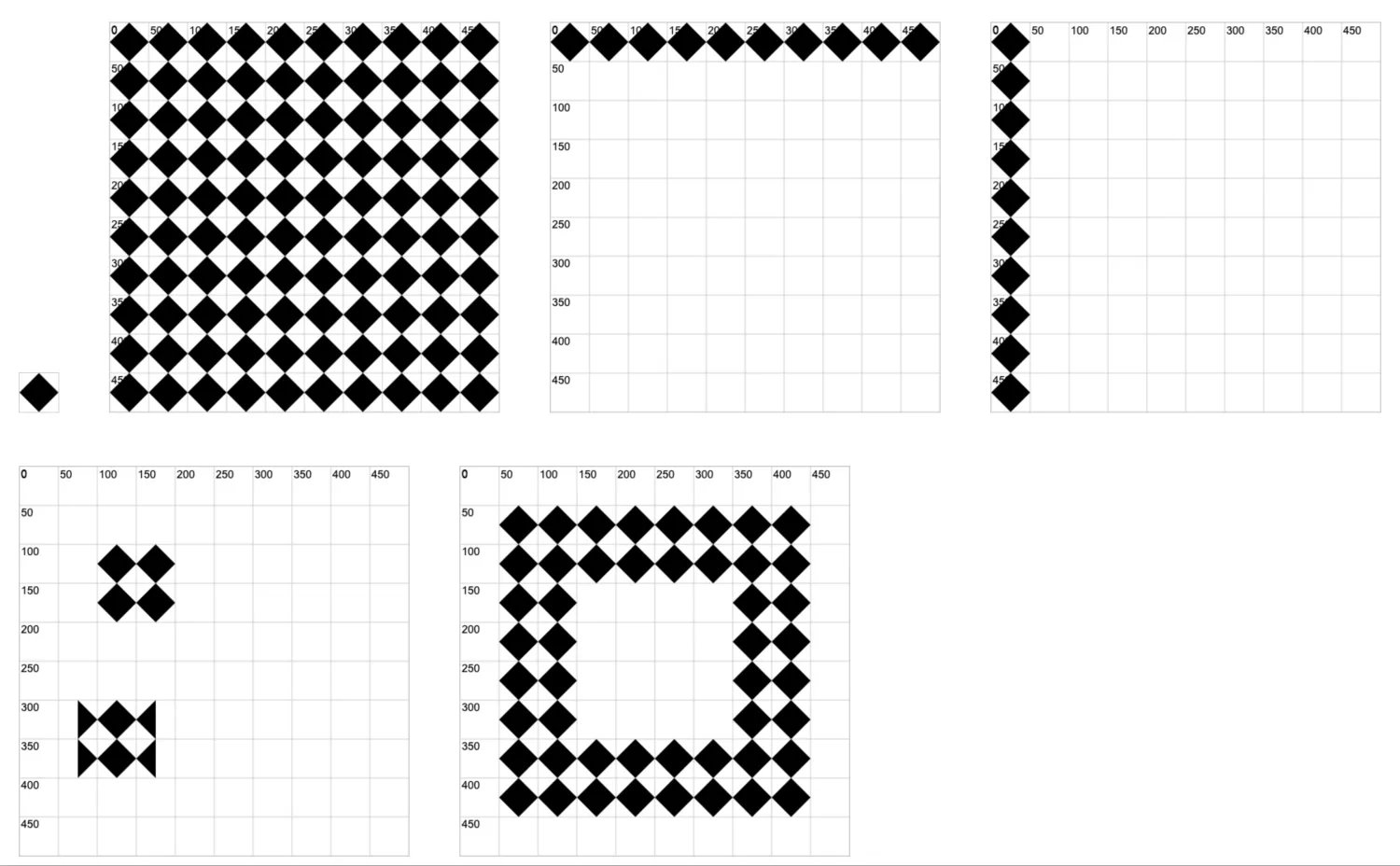0032. 使用 ctx.createPattern 创建填充图案
1. 📝 简介
- 理解 ctx.createPattern 的填充机制。 需要注意 填充的图案是禁止的,并不会随着我们绘制的图案而移动。
2. 🔗 links
- https://developer.mozilla.org/en-US/docs/Web/API/CanvasRenderingContext2D/createPattern - MDN - CanvasRenderingContext2D: createPattern() method
3. 📒 notes
ctx.createPattern 重点在于理解填充的机制,这可能和你常规印象中的填充机制不一样。**填充的图案是禁止的,并不会随着我们绘制的图案而移动。**我们在使用填充的时候,其实是指定哪一块区域可以看到已经准备好的填充图案。如果这块区域看不到填充图案的话,那么填充看起来就是无效的。
4. 💻 demo1
html
<!-- 1.html -->
<!DOCTYPE html>
<html lang="en">
<head>
<meta charset="UTF-8" />
<meta http-equiv="X-UA-Compatible" content="IE=edge" />
<meta name="viewport" content="width=device-width, initial-scale=1.0" />
<title>Document</title>
<style>
canvas {
display: block;
border: 1px solid #ccc;
margin: 2rem;
}
</style>
</head>
<body>
<script src="./drawGrid.js"></script>
<script>
// 提前创建好一个菱形,作为填充素材。
let rhombus
{
rhombus = document.createElement('canvas')
rhombus.width = 50
rhombus.height = 50
document.body.append(rhombus)
const ctx1 = rhombus.getContext('2d')
ctx1.moveTo(0, rhombus.width / 2)
ctx1.lineTo(rhombus.height / 2, 0)
ctx1.lineTo(rhombus.height, rhombus.width / 2)
ctx1.lineTo(rhombus.height / 2, rhombus.width)
ctx1.closePath()
ctx1.fill()
}
// const pattern = ctx.createPattern(imgSource, repetition)
// 用于创建一个图案来填充图形。
// imgSource 表示图像源
// repetition 表示重复机制
// 创建的图案 pattern 可以作为填充背景或描边背景。
// ctx.fillStyle = pattern
// ctx.strokeStyle = pattern
// 注意:
// 1. pattern 是基于画布坐标系的原点开始计算的,绝对位置,并不会随着图形的移动而发生变化。
// 2. ctx.lineWidth 这玩意儿设置的描边宽度,作用到图形上时,分别向两侧扩散 lineWidth / 2 的距离。
// 一、填充整个画布
{
const canvas = document.createElement('canvas')
drawGrid(canvas, 500, 500, 50)
document.body.append(canvas)
const ctx = canvas.getContext('2d')
ctx.beginPath()
const pattern = ctx.createPattern(rhombus, 'repeat')
// 使用 rhombus 来创建一个填充图案 pattern
// repeat 表示填充整个画布
ctx.fillStyle = pattern
// 将 pattern 设置为填充样式
ctx.rect(0, 0, canvas.width, canvas.height)
ctx.fill()
}
// 二、填充 x 轴
{
const canvas = document.createElement('canvas')
drawGrid(canvas, 500, 500, 50)
document.body.append(canvas)
const ctx = canvas.getContext('2d')
ctx.beginPath()
const pattern = ctx.createPattern(rhombus, 'repeat-x')
// repeat-x 表示填充 x 轴
ctx.fillStyle = pattern
ctx.rect(0, 0, canvas.width, canvas.height)
ctx.fill()
}
// 三、填充 y 轴
{
const canvas = document.createElement('canvas')
drawGrid(canvas, 500, 500, 50)
document.body.append(canvas)
const ctx = canvas.getContext('2d')
ctx.beginPath()
const pattern = ctx.createPattern(rhombus, 'repeat-y')
// repeat-y 表示填充 y 轴
ctx.fillStyle = pattern
ctx.rect(0, 0, canvas.width, canvas.height)
ctx.fill()
}
// 四、填充指定区域
{
const canvas = document.createElement('canvas')
drawGrid(canvas, 500, 500, 50)
document.body.append(canvas)
const ctx = canvas.getContext('2d')
ctx.beginPath()
const pattern = ctx.createPattern(rhombus, 'repeat')
ctx.fillStyle = pattern
ctx.rect(100, 100, 100, 100)
ctx.fill()
ctx.beginPath()
ctx.rect(75, 300, 100, 100)
ctx.fill()
}
// 五、填充描边区域
{
const canvas = document.createElement('canvas')
drawGrid(canvas, 500, 500, 50)
document.body.append(canvas)
const ctx = canvas.getContext('2d')
ctx.beginPath()
const pattern = ctx.createPattern(rhombus, 'repeat')
ctx.strokeStyle = pattern
ctx.beginPath()
ctx.lineWidth = 100
ctx.rect(100, 100, 300, 300)
ctx.stroke()
}
</script>
</body>
</html>1
2
3
4
5
6
7
8
9
10
11
12
13
14
15
16
17
18
19
20
21
22
23
24
25
26
27
28
29
30
31
32
33
34
35
36
37
38
39
40
41
42
43
44
45
46
47
48
49
50
51
52
53
54
55
56
57
58
59
60
61
62
63
64
65
66
67
68
69
70
71
72
73
74
75
76
77
78
79
80
81
82
83
84
85
86
87
88
89
90
91
92
93
94
95
96
97
98
99
100
101
102
103
104
105
106
107
108
109
110
111
112
113
114
115
116
117
118
119
120
121
122
123
124
125
126
127
128
129
130
131
132
133
134
135
136
137
138
139
140
141
142
143
2
3
4
5
6
7
8
9
10
11
12
13
14
15
16
17
18
19
20
21
22
23
24
25
26
27
28
29
30
31
32
33
34
35
36
37
38
39
40
41
42
43
44
45
46
47
48
49
50
51
52
53
54
55
56
57
58
59
60
61
62
63
64
65
66
67
68
69
70
71
72
73
74
75
76
77
78
79
80
81
82
83
84
85
86
87
88
89
90
91
92
93
94
95
96
97
98
99
100
101
102
103
104
105
106
107
108
109
110
111
112
113
114
115
116
117
118
119
120
121
122
123
124
125
126
127
128
129
130
131
132
133
134
135
136
137
138
139
140
141
142
143
首先绘制了一个菱形的 icon,这个 icon 用于后续的填充素材。
然后一共绘制了 5 个示例,可挨个展开代码块查看逻辑。
下面是所有示例汇总的最终效果。