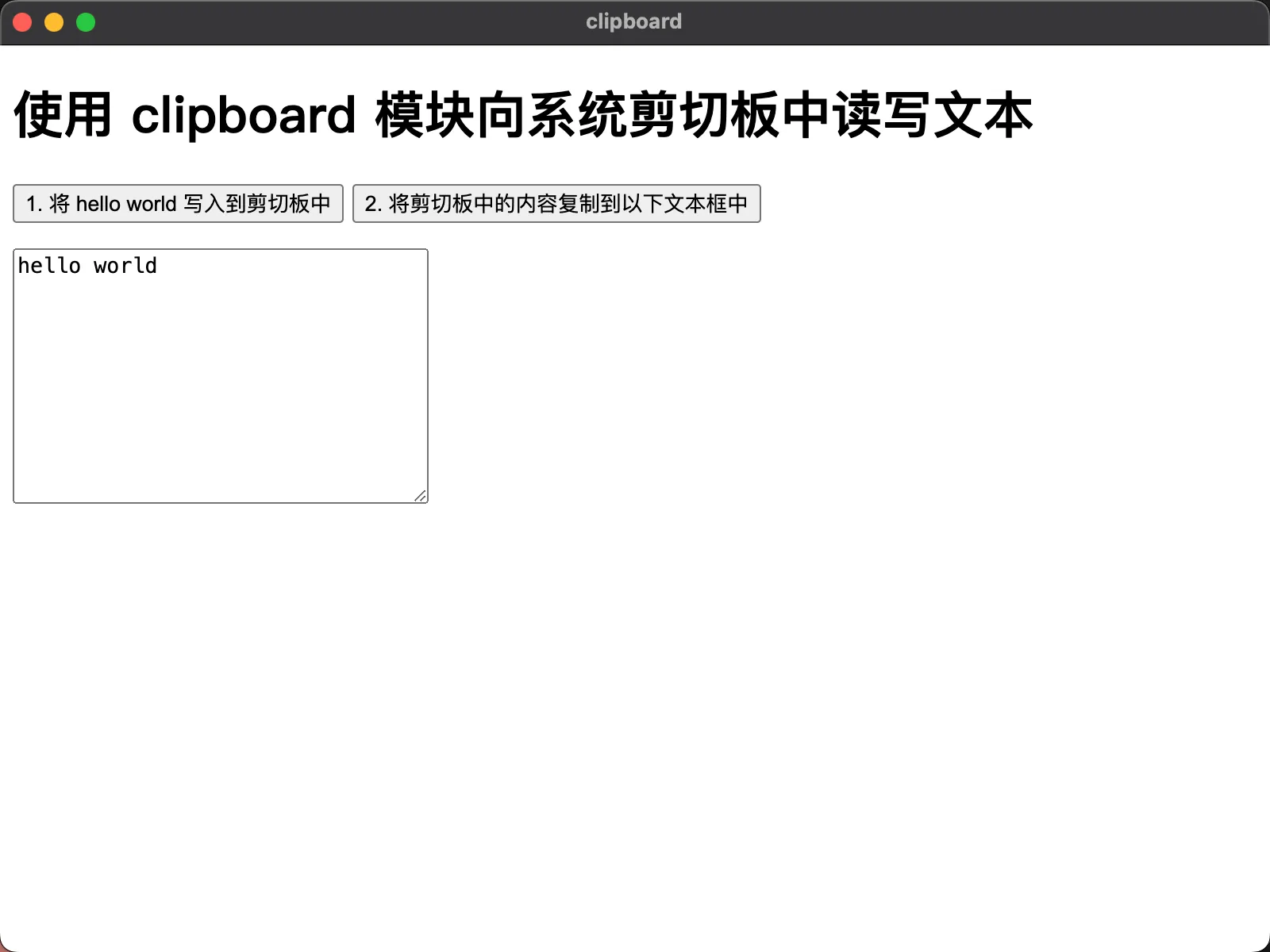0021. 使用 clipboard 模块向系统剪切板中读写文本
- 该笔记 clipboard 基本使用
- clipboard 是一个很常用也狠使用的模块,用于读写系统的剪切板。这篇文档介绍它的基本使用,实现剪切板的读写操作。
1. 🔗 links
- https://www.electronjs.org/zh/docs/latest/api/clipboard
- 官方文档,查看主进程和渲染进程共享的 clipboard 模块的相关内容。
2. 💻 demo
js
// index.js
const { clipboard, app, BrowserWindow, ipcMain } = require('electron')
let win
function createWindow() {
win = new BrowserWindow({
webPreferences: { nodeIntegration: true, contextIsolation: false },
})
win.loadFile('./index.html')
}
function handleIPC() {
ipcMain.handle('write-text', (_, text) => clipboard.writeText(text))
ipcMain.handle('read-text', _ => clipboard.readText())
}
app.on('ready', () => {
createWindow()
handleIPC()
})1
2
3
4
5
6
7
8
9
10
11
12
13
14
15
16
17
18
19
20
21
22
2
3
4
5
6
7
8
9
10
11
12
13
14
15
16
17
18
19
20
21
22
html
<!-- index.html -->
<!DOCTYPE html>
<html lang="en">
<head>
<meta charset="UTF-8" />
<meta name="viewport" content="width=device-width, initial-scale=1.0" />
<title>clipboard</title>
</head>
<body>
<h1>使用 clipboard 模块向系统剪切板中读写文本</h1>
<button id="btn1">1. 将 hello world 写入到剪切板中</button>
<button id="btn2">2. 将剪切板中的内容复制到以下文本框中</button>
<p>
<textarea id="textarea" name="" id="" cols="30" rows="10"></textarea>
</p>
<script src="renderer.js"></script>
</body>
</html>1
2
3
4
5
6
7
8
9
10
11
12
13
14
15
16
17
18
19
20
21
2
3
4
5
6
7
8
9
10
11
12
13
14
15
16
17
18
19
20
21
js
// renderer.js
const { ipcRenderer } = require('electron')
const btn1 = document.getElementById('btn1')
const btn2 = document.getElementById('btn2')
const textarea = document.getElementById('textarea')
btn1.addEventListener('click', _ => ipcRenderer.invoke('write-text', 'hello world'))
btn2.addEventListener('click', async _ => {
textarea.value = await ipcRenderer.invoke('read-text')
})1
2
3
4
5
6
7
8
9
10
11
2
3
4
5
6
7
8
9
10
11
clipboard 是主进程和渲染进程共享的模块,在 renderer.js 中可以直接引入 clipboard 模块来使用,并不需要使用 IPC 通信。当然,前提是关闭 contextIsolation 才行。
最终效果
- 先点击按钮1,会将 hello wolrd 丢到系统剪切板中。
- 再点击按钮2,会将剪切板中的内容复制到下面的文本框中。