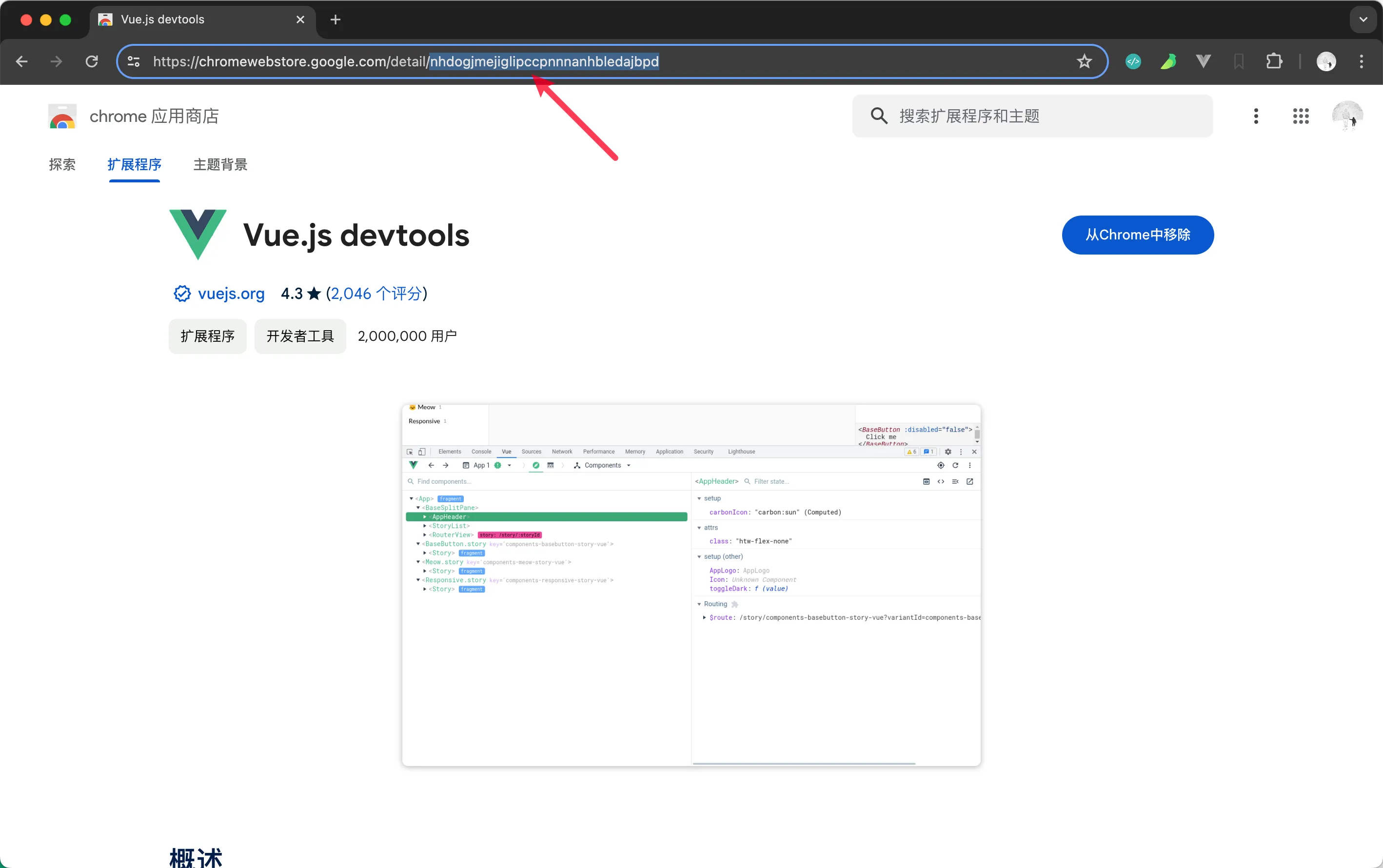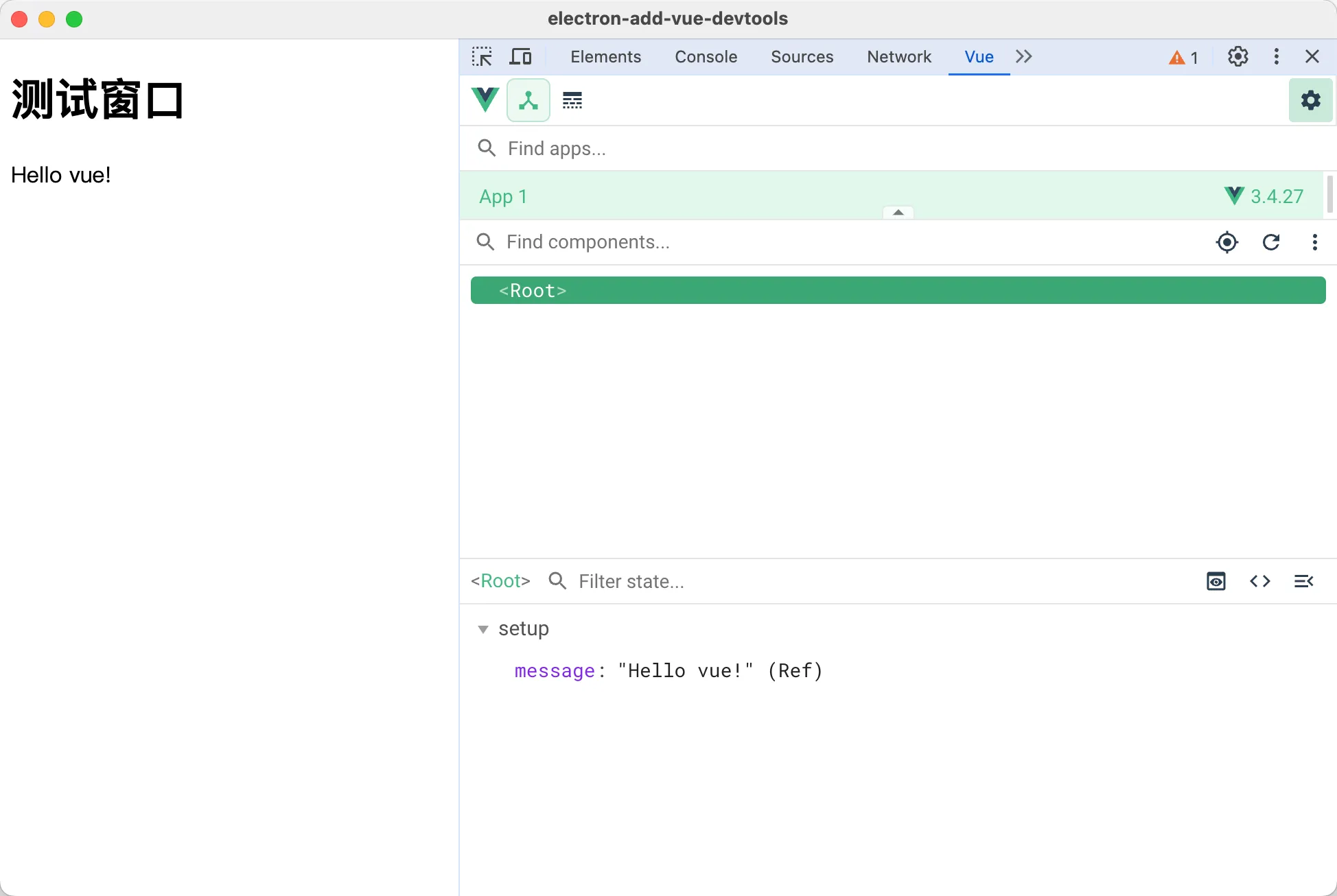0008. 使用自动安装的方式集成 vue-devtools
- 如何根据插件 ID 自动下载 chrome 插件源码
downloadChromeExtension.js - 本文基于 electron-devtools-installer 中的下载 chrome 插件的逻辑,封装了一个 downloadChromeExtension.js 模块,在 electron.0007 的基础上,实现自动安装插件的功能。
- 其它第三方插件的集成方案基本都类似,集成 vue 调试工具 vue-devtools 的示例可以作为一个参考。
1. 🔗 links
- https://www.npmjs.com/package/electron-devtools-installer
- electron-devtools-installer
- electron.0005
- 这篇文档中尝试使用官方提供的 electron-devtools-installer 安装 vue-devtools 失败了,因此有了当前的这篇文档。文档中封装的 downloadChromeExtension.js 就是参考 electron-devtools-installer 实现的。
- electron.0007 使用手动安装的方式集成 vue-devtools
- https://chromewebstore.google.com/
- chrome 应用商店
- https://chromewebstore.google.com/detail/vuejs-devtools/nhdogjmejiglipccpnnnanhbledajbpd
- chrome extension - vue.js devtools
2. 💻 demo
json
// package.json
{
"name": "chrome-extension-downloader",
"version": "1.0.0",
"description": "",
"main": "index.js",
"scripts": {
"test": "echo \"Error: no test specified\" && exit 1",
"dev": "electron ."
},
"keywords": [],
"author": "",
"license": "ISC",
"dependencies": {
"electron": "^30.0.9",
"rimraf": "^5.0.7",
"unzip-crx-3": "^0.2.0"
}
}1
2
3
4
5
6
7
8
9
10
11
12
13
14
15
16
17
18
19
2
3
4
5
6
7
8
9
10
11
12
13
14
15
16
17
18
19
- rimraf:一个 Node.js 库,提供用于递归删除文件夹及其内容的功能,类似于 Unix 的
rm -rf命令。 - unzip-crx-3:一个用于解压缩 Chrome 扩展(
.crx文件)的 Node.js 库,可以将扩展文件解压到指定目录。
js
// downloadChromeExtension.js
const fs = require('fs')
const path = require('path')
const rimraf = require('rimraf')
const unzip = require('unzip-crx-3')
const { app, net } = require('electron')
const https = require('https')
// Utility functions
const getPath = () => {
const savePath = app.getPath('userData')
return path.resolve(`${savePath}/extensions`)
}
const request = net ? net.request : https.get
const downloadFile = (from, to) => {
return new Promise((resolve, reject) => {
const req = request(from)
req.on('response', (res) => {
if (
res.statusCode &&
res.statusCode >= 300 &&
res.statusCode < 400 &&
res.headers.location
) {
return downloadFile(res.headers.location, to)
.then(resolve)
.catch(reject)
}
res.pipe(fs.createWriteStream(to)).on('close', resolve)
res.on('error', reject)
})
req.on('error', reject)
req.end()
})
}
const changePermissions = (dir, mode) => {
const files = fs.readdirSync(dir)
files.forEach((file) => {
const filePath = path.join(dir, file)
fs.chmodSync(filePath, parseInt(`${mode}`, 8))
if (fs.statSync(filePath).isDirectory()) {
changePermissions(filePath, mode)
}
})
}
// Main function to download and install the Chrome extension
const downloadChromeExtension = (
chromeStoreID,
forceDownload = false,
attempts = 5
) => {
const extensionsStore = getPath()
if (!fs.existsSync(extensionsStore)) {
fs.mkdirSync(extensionsStore, { recursive: true })
}
const extensionFolder = path.resolve(`${extensionsStore}/${chromeStoreID}`)
return new Promise((resolve, reject) => {
if (!fs.existsSync(extensionFolder) || forceDownload) {
if (fs.existsSync(extensionFolder)) {
rimraf.sync(extensionFolder)
}
const fileURL = `https://clients2.google.com/service/update2/crx?response=redirect&acceptformat=crx2,crx3&x=id%3D${chromeStoreID}%26uc&prodversion=32` // eslint-disable-line
const filePath = path.resolve(`${extensionFolder}.crx`)
downloadFile(fileURL, filePath)
.then(() => {
unzip(filePath, extensionFolder)
.then(() => {
changePermissions(extensionFolder, 0o755)
resolve(extensionFolder)
})
.catch((err) => {
if (
!fs.existsSync(path.resolve(extensionFolder, 'manifest.json'))
) {
return reject(err)
}
})
})
.catch((err) => {
console.log(
`Failed to fetch extension, trying ${attempts - 1} more times`
) // eslint-disable-line
if (attempts <= 1) {
return reject(err)
}
setTimeout(() => {
downloadChromeExtension(chromeStoreID, forceDownload, attempts - 1)
.then(resolve)
.catch(reject)
}, 200)
})
} else {
resolve(extensionFolder)
}
})
}
// #region test
// downloadChromeExtension('nhdogjmejiglipccpnnnanhbledajbpd')
// .then((extensionFolder) => {
// console.log(`Extension downloaded and installed at: ${extensionFolder}`)
// })
// .catch((err) => {
// console.error('Failed to download and install extension:', err)
// })
// #endregion test
module.exports = downloadChromeExtension1
2
3
4
5
6
7
8
9
10
11
12
13
14
15
16
17
18
19
20
21
22
23
24
25
26
27
28
29
30
31
32
33
34
35
36
37
38
39
40
41
42
43
44
45
46
47
48
49
50
51
52
53
54
55
56
57
58
59
60
61
62
63
64
65
66
67
68
69
70
71
72
73
74
75
76
77
78
79
80
81
82
83
84
85
86
87
88
89
90
91
92
93
94
95
96
97
98
99
100
101
102
103
104
105
106
107
108
109
110
111
112
113
114
115
116
2
3
4
5
6
7
8
9
10
11
12
13
14
15
16
17
18
19
20
21
22
23
24
25
26
27
28
29
30
31
32
33
34
35
36
37
38
39
40
41
42
43
44
45
46
47
48
49
50
51
52
53
54
55
56
57
58
59
60
61
62
63
64
65
66
67
68
69
70
71
72
73
74
75
76
77
78
79
80
81
82
83
84
85
86
87
88
89
90
91
92
93
94
95
96
97
98
99
100
101
102
103
104
105
106
107
108
109
110
111
112
113
114
115
116
- **作用:**这个模块是用来下载和安装 Chrome 扩展的。
- 参数:
chromeStoreID(Chrome 商店中扩展的 ID)forceDownload(是否强制重新下载)attempts(下载尝试的次数)
- 实现逻辑:
- 函数首先获取扩展的保存路径,并创建一个文件夹用于存储扩展。然后检查是否需要强制重新下载扩展,如果是,则删除旧的扩展文件夹。接下来,它使用 downloadFile 函数从指定的 URL 下载扩展文件,并将其保存为.crx 文件。
- 下载完成后,使用 unzip 函数解压缩扩展文件,并设置正确的文件权限。最后,返回扩展文件夹的路径。
- 如果下载或解压缩过程中出现错误,函数会尝试重新下载。它会记录尝试的次数,并在每次尝试失败后延迟 200 毫秒。
- 模块中还包含一些工具函数,如 getPath(获取保存扩展的路径)、request(发起网络请求)、downloadFile(下载文件)、changePermissions(修改文件权限)等。
- 模块的最后几行是一个示例,演示如何使用 downloadChromeExtension 函数来下载和安装扩展。
- 使用
js
const { app, BrowserWindow, session } = require('electron')
const downloadChromeExtension = require('./downloadChromeExtension')
const VUE_DEVTOOLS_ID = 'nhdogjmejiglipccpnnnanhbledajbpd'
let win
function createWindow() {
win = new BrowserWindow()
win.loadFile('index.html')
win.webContents.openDevTools()
}
app.whenReady().then(async () => {
try {
const devToolsPath = await downloadChromeExtension(VUE_DEVTOOLS_ID);
console.log(`Extension downloaded and installed at: ${devToolsPath}`);
await session.defaultSession.loadExtension(devToolsPath, {
allowFileAccess: true,
});
console.log('Vue DevTools loaded successfully.');
} catch (err) {
console.error('Failed to download and install extension:', err);
}
createWindow();
app.on('activate', () => {
if (BrowserWindow.getAllWindows().length === 0) createWindow();
});
});
app.on('activate', () => {
if (BrowserWindow.getAllWindows().length === 0) createWindow()
})
app.on('window-all-closed', () => {
if (process.platform !== 'darwin') app.quit()
})1
2
3
4
5
6
7
8
9
10
11
12
13
14
15
16
17
18
19
20
21
22
23
24
25
26
27
28
29
30
31
32
33
34
35
36
37
38
39
40
2
3
4
5
6
7
8
9
10
11
12
13
14
15
16
17
18
19
20
21
22
23
24
25
26
27
28
29
30
31
32
33
34
35
36
37
38
39
40
- 最终效果
3. 📒 如何获取 VUE_DEVTOOLS_ID
去 chrome 应用商店 安装 Vue.js devtools 插件。假如你已经安装好了插件,可以在插件管理页面(chrome://extensions/)查看。
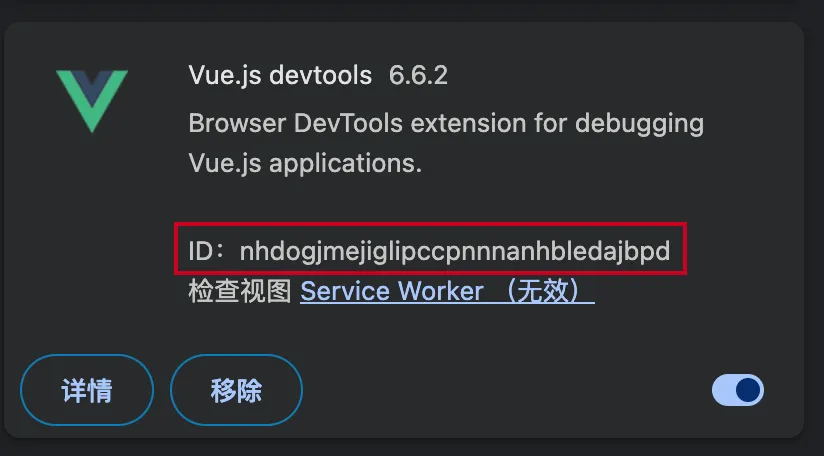
其实在插件安装的界面,URL 的末尾就是这个插件的 ID。