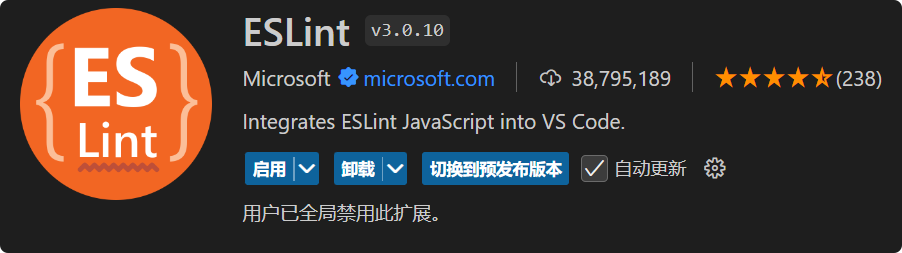0034. 开发 react 项目之前推荐安装的 vscode 插件 - eslint
- vscode 中的 eslint 插件有什么用
- 如何引入并使用 eslint
1. 📒 eslint 概述
ESLint是一个用于识别和报告 JavaScript 代码中模式问题的工具,它可以帮助开发人员遵循一致的编码风格和避免错误。- 在 VS Code 中安装
ESLint插件可以让你在编写代码时即时获得 linting 反馈,从而提高代码质量和开发效率。 - 🤔 ESLint 有啥用?
- 统一代码规范……
- 你可以自行配置 eslint 的检测规则,比如语句的结尾是否必须加分号,字符串应该是用单引号还是双引号,等一系列规范细节问题。当你的项目有人协同开发的时候,这个工具能够帮助团队成员保持一致的编码风格和代码质量。
- 除了配置具体的检测规则,你也可以配置 eslint 的检测范围,比如哪些模块是需要检测的,哪些模块直接忽略。也可以通过一些特殊的注释来忽略某一行代码的检测,反正很灵活就对了。
- 当代码出现规范问题的时候,eslint 也提供了自动修复机制,有一些错误是可以直接用 eslint 实现一键修复的。
- 对于 eslint 有这么一个初步的认识基本就可以了,当你遇到代码规范问题的时候,能够想起它就行。
- 🤔 如果一个项目从始至终都是个人在写,有必要用到 eslint 吗?
- 可以选择不用……
- 我就是直接关闭的
- 🤔 学习阶段要用 eslint 吗?
- 都行
- 使用 eslint 也是有不少好处:帮你养成良好的代码规范。
- 你可以按照笔记中提到的流程,把 eslint 安装好,然后全都使用默认的检测规则来编写代码,写一段时间后,就会发现 eslint 的作用,也能帮你了解到哪些写法可能是会存在隐患的,为什么 eslint 会提示你。
- 个人选择是基本不用……
2. 📒 安装 ESLint 插件
- 打开 VS Code。
- 转到左侧活动栏中的“扩展”图标(或者使用快捷键
Ctrl+Shift+X)。 - 在搜索框中输入 "ESLint" 并完成安装。
3. 📒 配置 ESLint 基本流程
安装完插件后,你需要确保项目中已经配置了 ESLint。如果还没有配置,可以通过以下步骤来设置:
- 安装 ESLint CLI 工具:打开终端,运行
npm install eslint --save-dev命令以安装 ESLint 到你的项目中。 - 初始化 ESLint:在项目根目录下运行
npx eslint --init,根据提示选择合适的配置选项来生成.eslintrc文件。这个文件定义了 ESLint 的规则和配置。 - 配置 VS Code:确保你的工作区或用户设置中启用了 ESLint 插件。你可以在 VS Code 的设置中搜索
eslint,并检查是否启用了如ESLint: Enable等相关选项。
bash
$ npx eslint --init
# You can also run this command directly using 'npm init @eslint/config@latest'.
# Need to install the following packages:
# @eslint/create-config@1.4.0
# Ok to proceed? (y)
# > demo@1.0.0 npx
# > create-config
# @eslint/create-config: v1.4.0
# √ How would you like to use ESLint? · problems
# √ What type of modules does your project use? · esm
# √ Which framework does your project use? · react
# √ Does your project use TypeScript? · javascript
# √ Where does your code run? · browser
# The config that you've selected requires the following dependencies:
# eslint, globals, @eslint/js, eslint-plugin-react
# √ Would you like to install them now? · No / Yes
# √ Which package manager do you want to use? · pnpm
# ☕️Installing...
# Packages: +102
# ++++++++++++++++++++++++++++++++++++++++++++++++++++++++++++++++++++++++++++++++++++++++++++++++++++++
# Progress: resolved 188, reused 186, downloaded 2, added 102, done
# devDependencies:
# + @eslint/js ^9.14.0
# + eslint-plugin-react 7.37.2
# + globals 15.12.0
# Done in 5s1
2
3
4
5
6
7
8
9
10
11
12
13
14
15
16
17
18
19
20
21
22
23
24
25
26
27
28
29
30
31
32
33
2
3
4
5
6
7
8
9
10
11
12
13
14
15
16
17
18
19
20
21
22
23
24
25
26
27
28
29
30
31
32
33
- 实时 linting:一旦配置好,ESLint 插件会在你编辑文件时自动运行,标记出任何不符合配置规则的问题。
- 修复问题:很多情况下,ESLint 插件提供了快速修复选项,允许你一键修正某些类型的错误或警告。
- 自定义规则:你可以在
.eslintrc文件中调整 ESLint 规则,以适应团队的具体需求或编码标准。
4. 💻 demos.1 - 约束只能使用单引号,不能使用双引号
js
/**
* eslint.config.mjs
* 这是通过上述流程生成的默认的 eslint 的配置文件内容
*/
import globals from "globals";
import pluginJs from "@eslint/js";
import pluginReact from "eslint-plugin-react";
/** @type {import('eslint').Linter.Config[]} */
export default [
{files: ["**/*.{js,mjs,cjs,jsx}"]},
{languageOptions: { globals: globals.browser }},
pluginJs.configs.recommended,
pluginReact.configs.flat.recommended,
];1
2
3
4
5
6
7
8
9
10
11
12
13
14
15
16
2
3
4
5
6
7
8
9
10
11
12
13
14
15
16
js
/**
* eslint.config.mjs
*/
import globals from "globals";
import pluginJs from "@eslint/js";
import pluginReact from "eslint-plugin-react";
/** @type {import('eslint').Linter.Config[]} */
export default [
{files: ["**/*.{js,mjs,cjs,jsx}"]},
{languageOptions: { globals: globals.browser }},
rules: {
// 假如我们现在要加上约束:不能使用双引号,只能使用单引号。可以对默认的文件内容做以下修改://
// 添加 quotes 规则,确保只使用单引号
'quotes': ['error', 'single'],
},
pluginJs.configs.recommended,
pluginReact.configs.flat.recommended,
];1
2
3
4
5
6
7
8
9
10
11
12
13
14
15
16
17
18
19
20
2
3
4
5
6
7
8
9
10
11
12
13
14
15
16
17
18
19
20
- 准备好测试文件
src/index.jsx会发现里边不规范的写法立刻就报错了。(如果没有错误提示,可以尝试重启一下 vscode)
js
// src/index.jsx
const foo = '123'
const bar = "123"
const myComp = () => {
return <>eslint test</>
}1
2
3
4
5
6
7
2
3
4
5
6
7
- 报错截图:
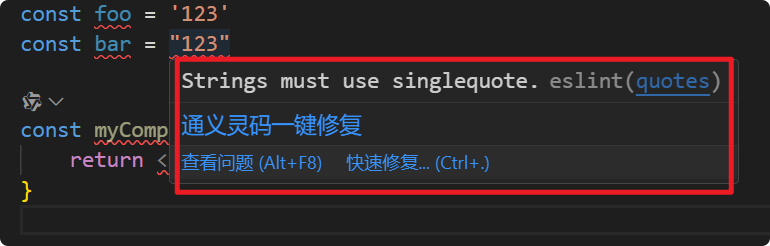
5. 📒 注意事项
- 性能影响:虽然 ESLint 对于提高代码质量非常有用,但大量的 lint 规则可能会对编辑器的响应速度产生一定影响。如果遇到性能问题,可以尝试减少规则数量或禁用一些不常用的规则。
- 与其他插件的兼容性:确保 ESLint 插件与其他你正在使用的 VS Code 插件(如 Prettier)之间没有冲突。通常,可以通过适当的配置解决这些问题。
通过以上步骤,你就可以在 VS Code 中有效地使用 ESLint 插件来提高代码的质量和可维护性。