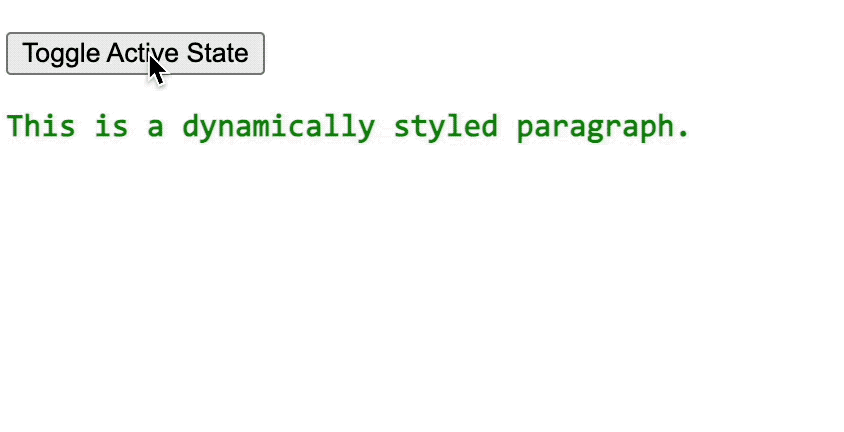0017. 在 JSX 中书写内联样式 style
- 1. 📒 在 JSX 中书写内联样式 style
- 2. 💻 demos.1 - ❌ 错误写法 - 在 JSX 中的 style 写成字符串形式
- 3. 💻 demos.2 - ✅ 正确写法 - 采用对象的形式来写,属性名使用小驼峰的形式
- 4. 💻 demos.3 - 动态样式
- 本文介绍了在 JSX 中书写内联样式 style 的一些注意事项。
1. 📒 在 JSX 中书写内联样式 style
- 在 React 中使用 JSX 时,你可以通过
style属性来直接应用内联样式到你的组件。 - 与 HTML 不同的是,在 JSX 中
style属性需要一个 JavaScript 对象而不是 CSS 字符串。 - 这个对象的键通常采用驼峰命名法(camelCase),因为它们是作为 JavaScript 对象的属性,虽然采用
-连接符(kebab-case)的属性名再包裹一层引号也是可以正常识别的,不过 react 会对此抛出警告。 - 如果你想要根据某些条件动态地改变样式,你可以在定义样式对象时使用表达式来控制样式的值。
- 注意:虽然内联样式非常方便,但大量使用可能会导致代码难以维护。对于更复杂的样式需求,推荐使用 CSS 类或 CSS-in-JS 库(如 styled-components 或 emotion)来实现。
2. 💻 demos.1 - ❌ 错误写法 - 在 JSX 中的 style 写成字符串形式
jsx
import { StrictMode } from 'react'
import { createRoot } from 'react-dom/client'
createRoot(document.getElementById('root')).render(
<StrictMode>
<div style="color: red">Hello, World!</div>
{/* JSX 中的 style 不能写成普通的字符串形式,否则会报错: */}
{/* Uncaught Error: The `style` prop expects a mapping from */}
{/* style properties to values, not a string. For example, */}
{/* style={{marginRight: spacing + 'em'}} when using JSX. */}
</StrictMode>
)1
2
3
4
5
6
7
8
9
10
11
12
2
3
4
5
6
7
8
9
10
11
12
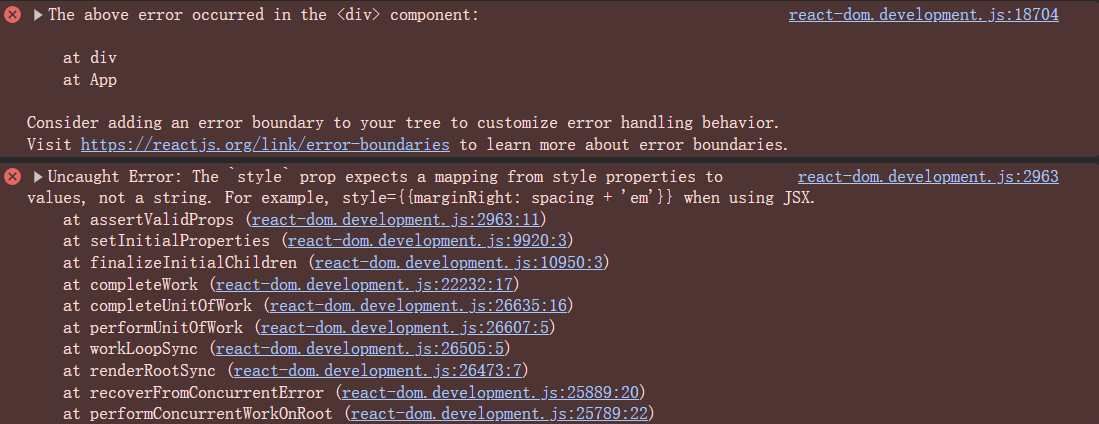
3. 💻 demos.2 - ✅ 正确写法 - 采用对象的形式来写,属性名使用小驼峰的形式
jsx
import { StrictMode } from 'react'
import { createRoot } from 'react-dom/client'
const myStyle = {
color: 'blue',
fontSize: '20px',
// 注意:这里使用的是驼峰命名法,对应于 CSS 中的 font-size
// 如果要写为 font-size,需要加上引号,否则将被视作非法的 key 值,这会导致语法错误。
// 'font-size': '20px',
// 这种写法虽然可以正常生效,但是会报警告 Warning: Unsupported style property font-size. Did you mean fontSize?
// 在 React 中,驼峰命名法是官方推荐的写法。
// 因此,在 JSX 中书写内联样式 style 时,应该使用驼峰命名法,而不是使用 CSS 的原始写法。
backgroundColor: '#eee',
padding: '10px',
border: '1px solid #000',
}
createRoot(document.getElementById('root')).render(
<StrictMode>
<div style={myStyle}>Hello, World!</div>
</StrictMode>
)1
2
3
4
5
6
7
8
9
10
11
12
13
14
15
16
17
18
19
20
21
22
23
2
3
4
5
6
7
8
9
10
11
12
13
14
15
16
17
18
19
20
21
22
23
- 最终渲染结果如下:
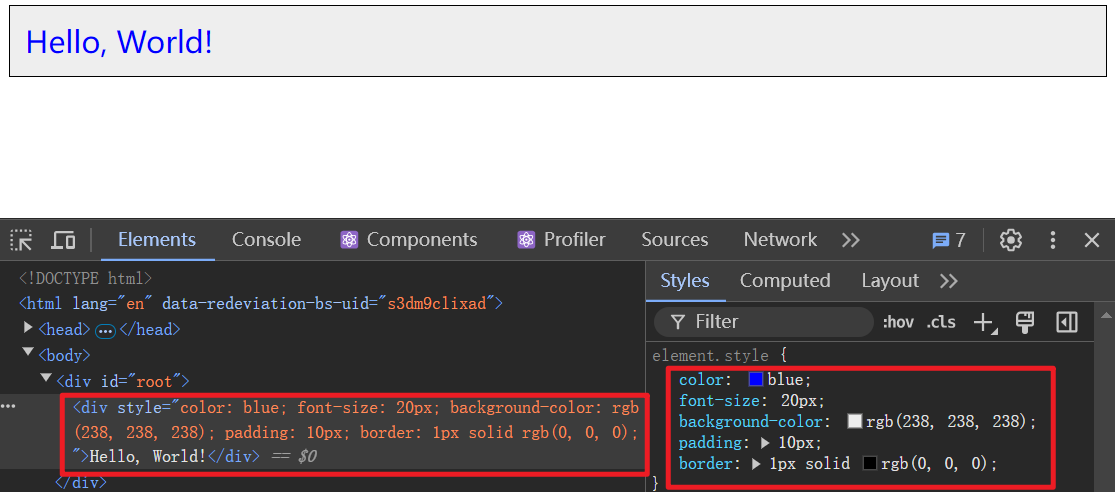
4. 💻 demos.3 - 动态样式
jsx
import { StrictMode, useState } from 'react'
import { createRoot } from 'react-dom/client'
function MyDynamicComponent({ isActive }) {
const dynamicStyle = {
color: isActive ? 'green' : 'red',
fontWeight: isActive ? 'bold' : 'normal',
}
return <p style={dynamicStyle}>This is a dynamically styled paragraph.</p>
}
function App() {
const [isActive, setIsActive] = useState(true)
return (
<>
<p>
<button onClick={() => setIsActive(!isActive)}>
Toggle Active State
</button>
</p>
<MyDynamicComponent isActive={isActive} />
</>
)
}
createRoot(document.getElementById('root')).render(
<StrictMode>
<App />
</StrictMode>
)1
2
3
4
5
6
7
8
9
10
11
12
13
14
15
16
17
18
19
20
21
22
23
24
25
26
27
28
29
30
31
2
3
4
5
6
7
8
9
10
11
12
13
14
15
16
17
18
19
20
21
22
23
24
25
26
27
28
29
30
31
- 最终效果: