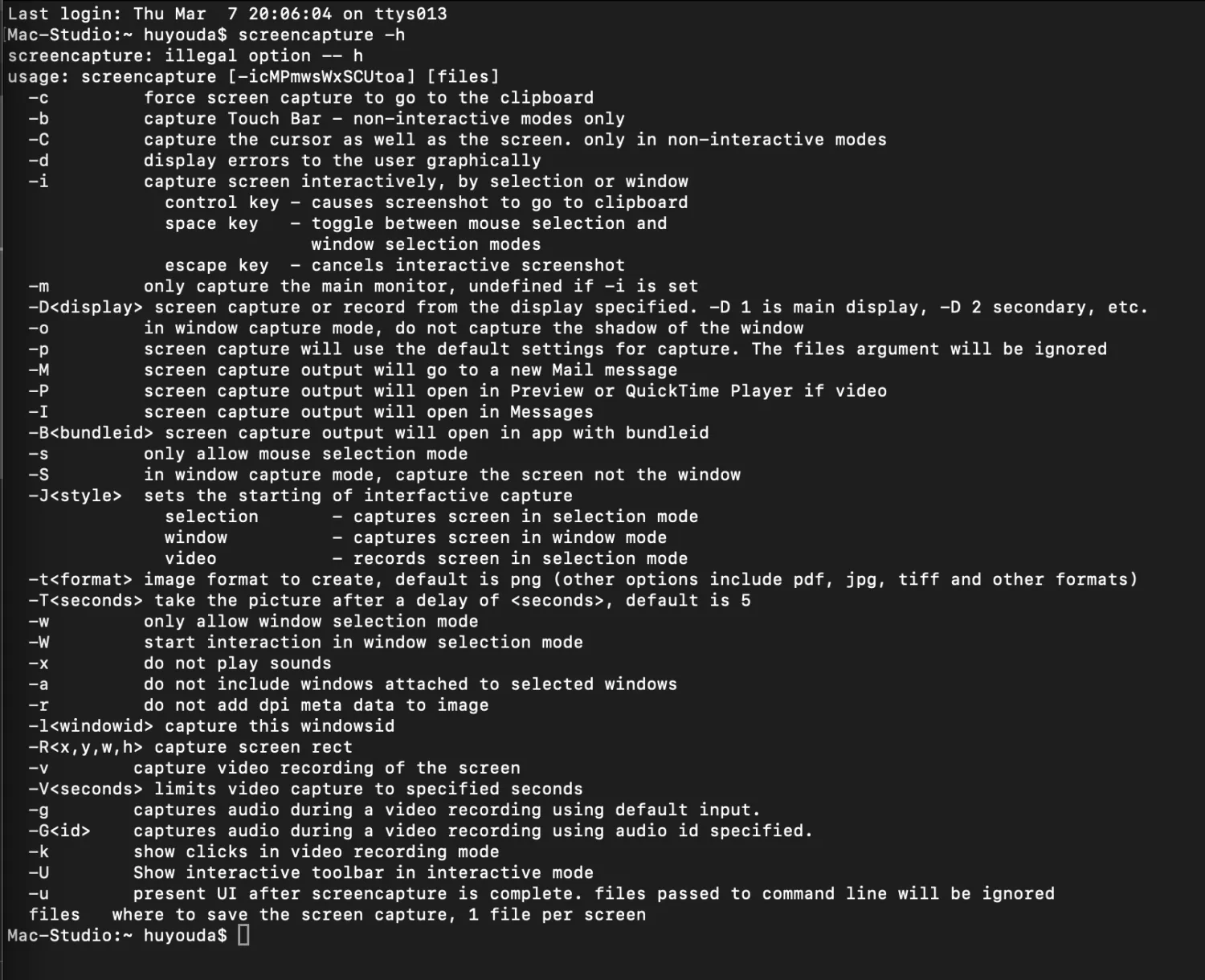0006. 使用 screencapture 命令实现 macos 系统截图
- 本文介绍如何在 macOS 上使用 screencapture 命令来实现截图功能。
1. 🔗 links
- https://support.apple.com/zh-cn/guide/mac-help/mh26782/mac - Apple,macOS 使用手册。查看【 macOS 使用手册】了解有关【在 Mac 上截屏或录屏】的相关内容。
2. 💻 demo1
js
// index.js
const { exec } = require('child_process')
const path = require('path')
/** 获取当前时间并格式化为 yyyy-mm-dd-hh-mm-ss */
function getFormattedTime() {
const now = new Date()
const year = now.getFullYear().toString()
const month = (now.getMonth() + 1).toString().padStart(2, '0')
const day = now.getDate().toString().padStart(2, '0')
const hour = now.getHours().toString().padStart(2, '0')
const minute = now.getMinutes().toString().padStart(2, '0')
const second = now.getSeconds().toString().padStart(2, '0')
return `${year}-${month}-${day}-${hour}-${minute}-${second}`
}
const screenshotPath = path.join(__dirname, `${getFormattedTime()}.jpg`)
const command = `screencapture -x -i "${screenshotPath}"`
exec(command, (error) => {
if (error) {
console.error(`执行出错: ${error}`)
return
}
console.log(`屏幕截图已保存至: ${screenshotPath}`)
})1
2
3
4
5
6
7
8
9
10
11
12
13
14
15
16
17
18
19
20
21
22
23
24
25
26
27
2
3
4
5
6
7
8
9
10
11
12
13
14
15
16
17
18
19
20
21
22
23
24
25
26
27
js
const command = `screencapture -x -i "${screenshotPath}"`1
参数说明
-x表示关闭截图声音。-i表示进行交互式捕获,也就是允许你选择捕获的区域。"${screenshotPath}"这一部分表示截图需要保存的位置。- …… 其它配置项见
screencapture -h日志
查看 screencapture 的帮助信息
bash
$ screencapture -h
# screencapture: illegal option -- h
# usage: screencapture [-icMPmwsWxSCUtoa] [files]
# -c force screen capture to go to the clipboard
# -b capture Touch Bar - non-interactive modes only
# -C capture the cursor as well as the screen. only in non-interactive modes
# -d display errors to the user graphically
# -i capture screen interactively, by selection or window
# control key - causes screenshot to go to clipboard
# space key - toggle between mouse selection and
# window selection modes
# escape key - cancels interactive screenshot
# -m only capture the main monitor, undefined if -i is set
# -D<display> screen capture or record from the display specified. -D 1 is main display, -D 2 secondary, etc.
# -o in window capture mode, do not capture the shadow of the window
# -p screen capture will use the default settings for capture. The files argument will be ignored
# -M screen capture output will go to a new Mail message
# -P screen capture output will open in Preview or QuickTime Player if video
# -I screen capture output will open in Messages
# -B<bundleid> screen capture output will open in app with bundleid
# -s only allow mouse selection mode
# -S in window capture mode, capture the screen not the window
# -J<style> sets the starting of interfactive capture
# selection - captures screen in selection mode
# window - captures screen in window mode
# video - records screen in selection mode
# -t<format> image format to create, default is png (other options include pdf, jpg, tiff and other formats)
# -T<seconds> take the picture after a delay of <seconds>, default is 5
# -w only allow window selection mode
# -W start interaction in window selection mode
# -x do not play sounds
# -a do not include windows attached to selected windows
# -r do not add dpi meta data to image
# -l<windowid> capture this windowsid
# -R<x,y,w,h> capture screen rect
# -v capture video recording of the screen
# -V<seconds> limits video capture to specified seconds
# -g captures audio during a video recording using default input.
# -G<id> captures audio during a video recording using audio id specified.
# -k show clicks in video recording mode
# -U Show interactive toolbar in interactive mode
# -u present UI after screencapture is complete. files passed to command line will be ignored
# files where to save the screen capture, 1 file per screen1
2
3
4
5
6
7
8
9
10
11
12
13
14
15
16
17
18
19
20
21
22
23
24
25
26
27
28
29
30
31
32
33
34
35
36
37
38
39
40
41
42
43
2
3
4
5
6
7
8
9
10
11
12
13
14
15
16
17
18
19
20
21
22
23
24
25
26
27
28
29
30
31
32
33
34
35
36
37
38
39
40
41
42
43
最终效果

其中,2024-03-07-20-39-32.jpg 就是该程序截取的图片。