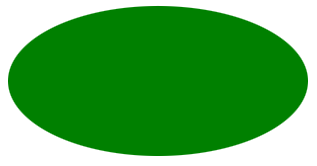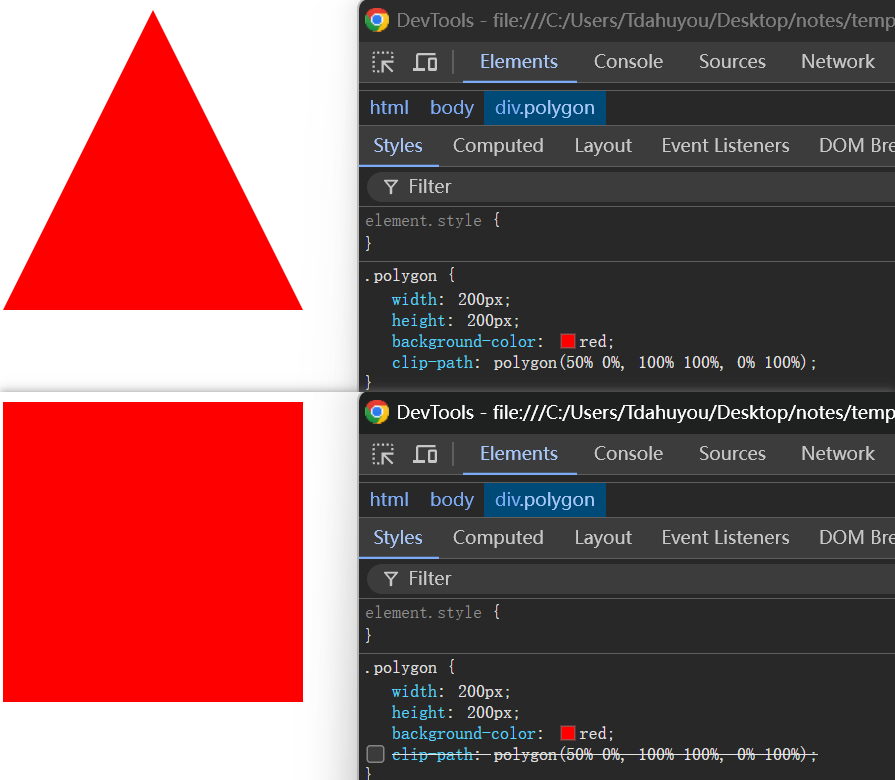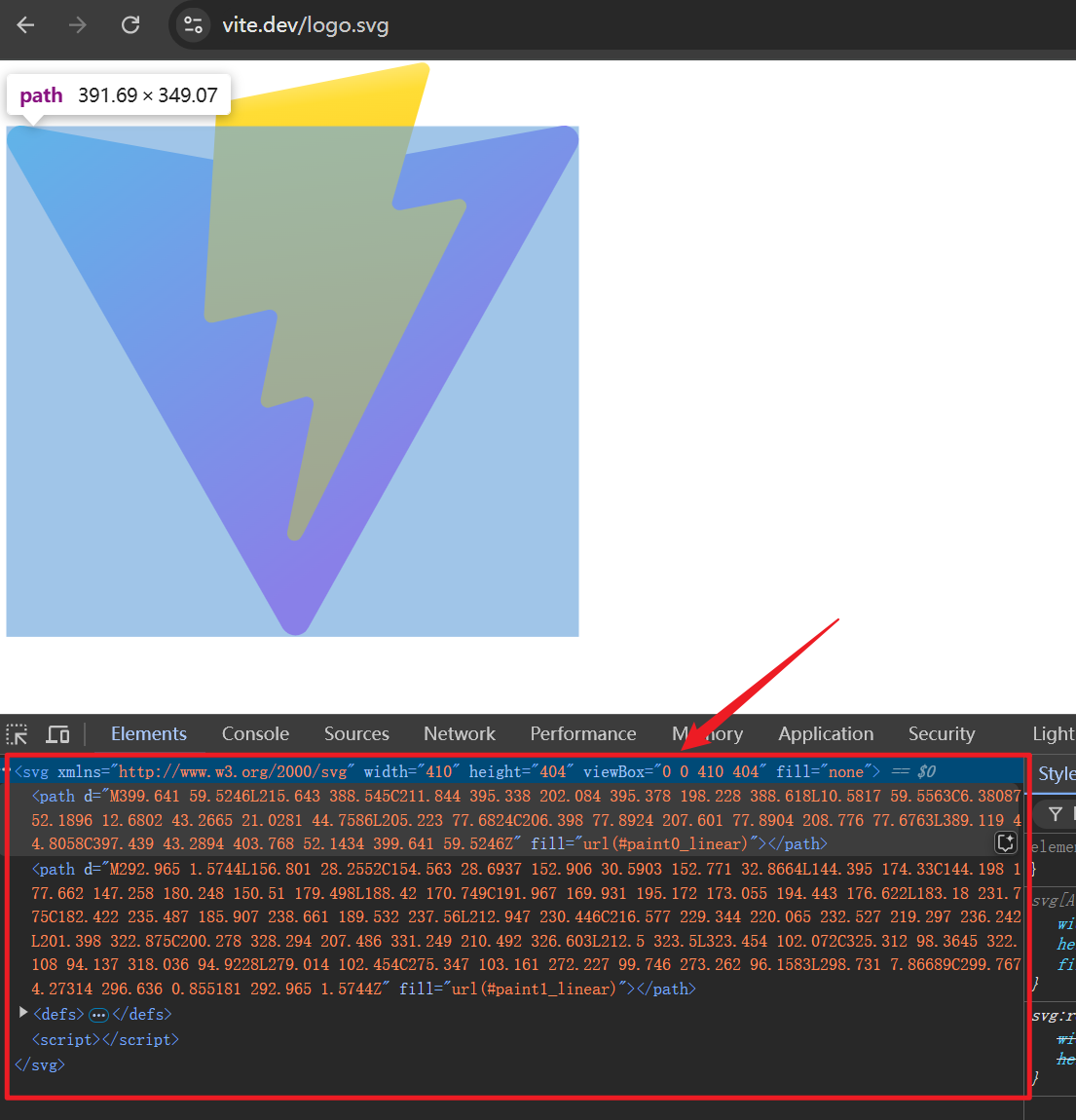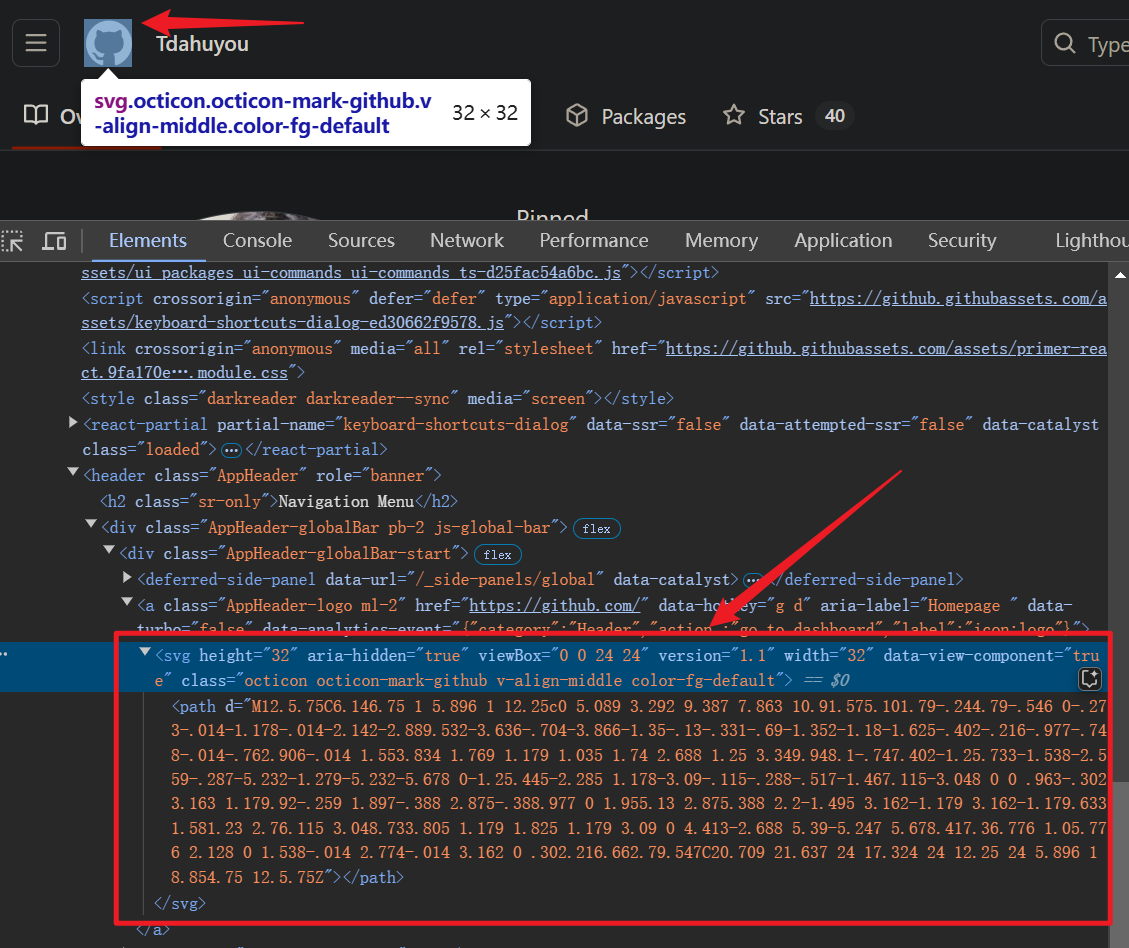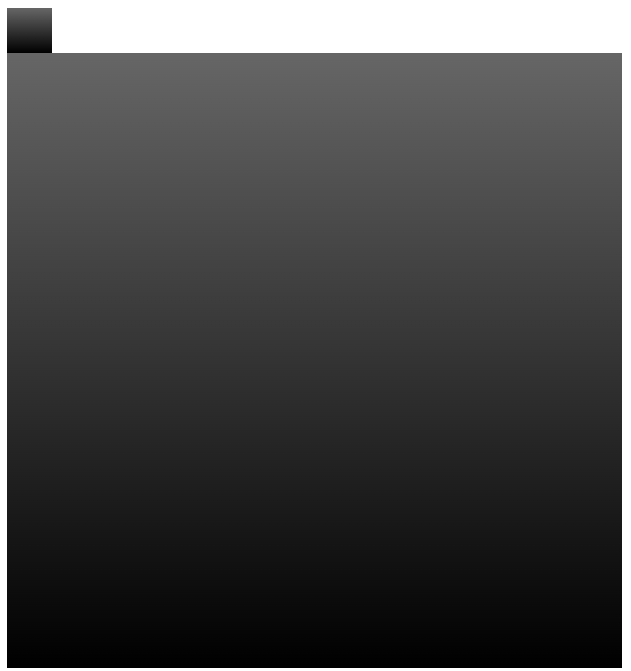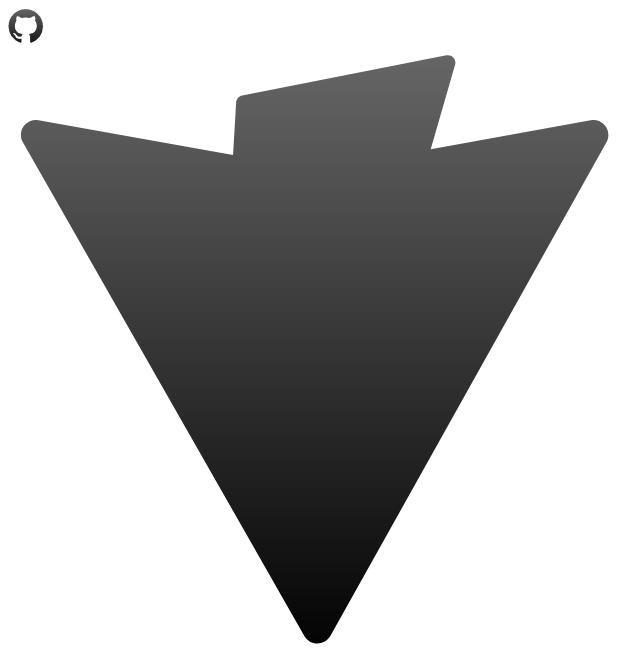0106. clip-path
- 1. 📒 clip-path 概述
- 2. 💻 demos.1 - 圆形裁剪
- 3. 💻 demos.3 - 椭圆形裁剪
- 4. 💻 demos.4 - 矩形裁剪
- 5. 💻 demos.2 - 多边形裁剪
- 6. 💻 demos.5 - 使用 svg 的裁剪路径来裁剪
- 7. 💻 demos.6 - 使用 svg 的裁剪路径来裁剪 - vite、github
- clip-path 的写法非常灵活,笔记中的 demo 仅记录了其中一部分写法,更多写法可以参考 MDN。
- 虽然路径的绘制方式有很多,但其实如果我们掌握好了 svg 的话,使用 svg 来绘制路径,想要啥效果就画啥效果,也就是说啥路径都可以自行指定。
- https://developer.mozilla.org/en-US/docs/Web/CSS/clip-path
- mdn - css clip-path 属性
- https://caniuse.com/?search=clip-path
- can i use clip-path
1. 📒 clip-path 概述
clip-path是 CSS 中的一个属性,用于定义元素的可见区域(即剪裁区域)。- 通过
clip-path,你可以控制元素的哪些部分是可见的,哪些部分是被隐藏的。- 这在创建复杂的图形形状、实现特殊的视觉效果等方面非常有用。
- 兼容性
clip-path在现代浏览器中得到了广泛支持,兼容性还算不错。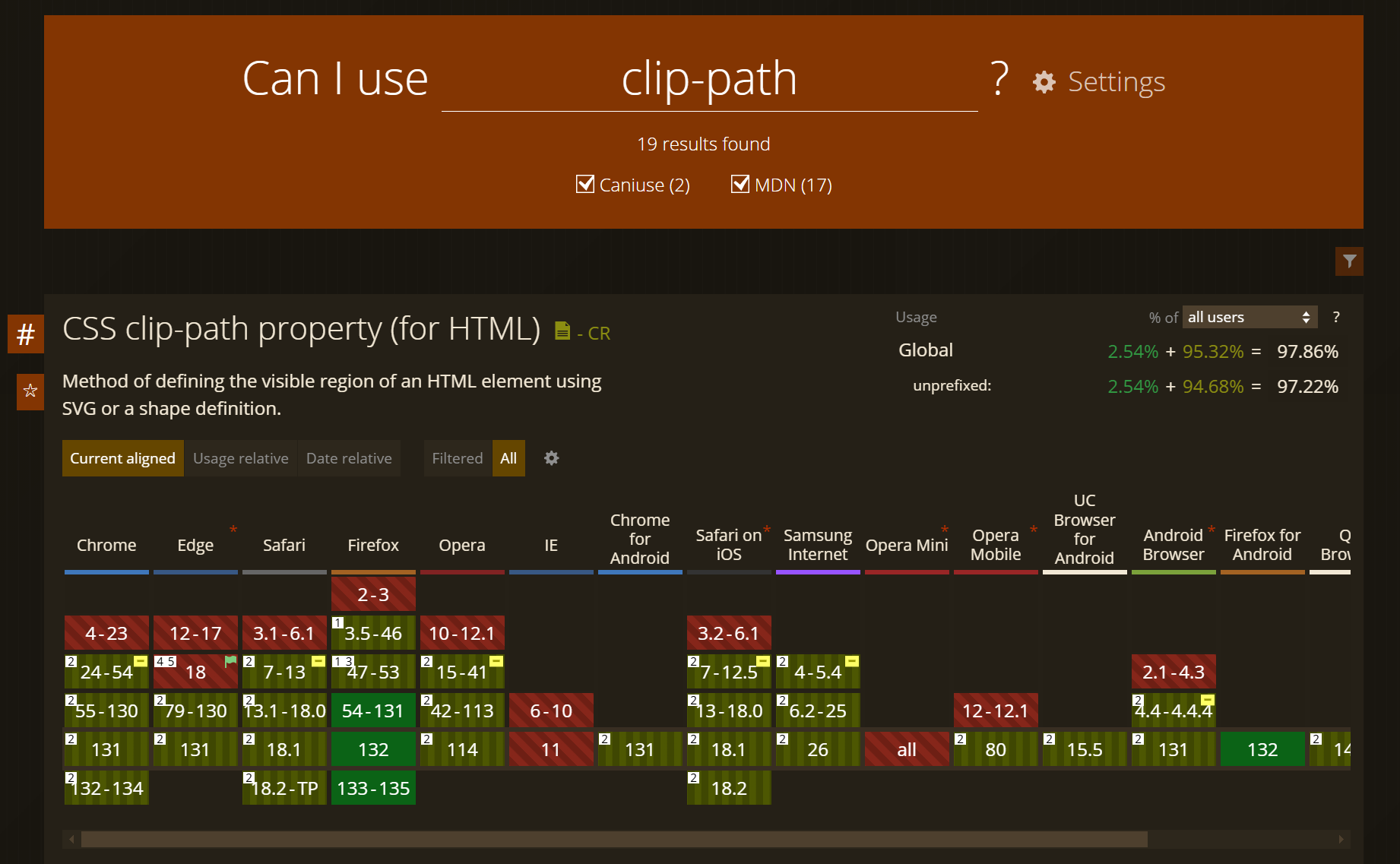
clip-path会影响元素的布局和渲染,因此在复杂布局中使用时要特别小心。- 使用
clip-path时,确保元素的内容仍然可访问,特别是在涉及文本或交互元素时。 - 基本语法:
clip-path: <clip-source> | [ <basic-shape> || <geometry-box> ] | none;<clip-source>: 指定一个引用了<clipPath>元素的 URL,该元素定义了剪裁区域。通常用于 SVG 形状。<basic-shape>: 使用基本几何形状来定义剪裁区域,例如圆形、椭圆、多边形等。<geometry-box>: 定义剪裁区域的参考盒,例如margin-box、border-box、padding-box或content-box。none: 不应用任何剪裁,元素完全可见。
2. 💻 demos.1 - 圆形裁剪
html
<!--
clip-path: circle(50% at 50% 50%);
第一个参数是半径,可以是百分比或长度单位。
第二个参数是圆心的位置,格式为 at x y,x 和 y 可以是百分比或长度单位。
-->
<!DOCTYPE html>
<html lang="en">
<head>
<meta charset="UTF-8" />
<meta name="viewport" content="width=device-width, initial-scale=1.0" />
<title>Document</title>
<style>
.circle {
width: 200px;
height: 200px;
background-color: blue;
clip-path: circle(50% at 50% 50%);
}
</style>
</head>
<body>
<div class="circle"></div>
</body>
</html>1
2
3
4
5
6
7
8
9
10
11
12
13
14
15
16
17
18
19
20
21
22
23
24
2
3
4
5
6
7
8
9
10
11
12
13
14
15
16
17
18
19
20
21
22
23
24
- 未裁剪:
- 裁剪:
3. 💻 demos.3 - 椭圆形裁剪
html
<!--
clip-path: ellipse(50% 50% at 50% 50%);
- 第一和第二个参数分别是水平和垂直半径,可以是百分比或长度单位。
- 第三和第四个参数是椭圆中心的位置,格式为 `at x y`,x 和 y 可以是百分比或长度单位。
-->
<!DOCTYPE html>
<html lang="en">
<head>
<meta charset="UTF-8" />
<meta name="viewport" content="width=device-width, initial-scale=1.0" />
<title>Document</title>
<style>
.ellipse {
width: 200px;
height: 100px;
background-color: green;
clip-path: ellipse(50% 50% at 50% 50%);
}
</style>
</head>
<body>
<div class="ellipse"></div>
</body>
</html>1
2
3
4
5
6
7
8
9
10
11
12
13
14
15
16
17
18
19
20
21
22
23
24
2
3
4
5
6
7
8
9
10
11
12
13
14
15
16
17
18
19
20
21
22
23
24
- 未裁剪:
- 裁剪:
4. 💻 demos.4 - 矩形裁剪
html
<!--
clip-path: inset(10px 20px 30px 40px round 10px);
- 参数分别表示上、右、下、左的内边距,可以是长度单位或百分比。
- `round` 关键字后跟一个值,表示圆角的半径。
-->
<!DOCTYPE html>
<html lang="en">
<head>
<meta charset="UTF-8" />
<meta name="viewport" content="width=device-width, initial-scale=1.0" />
<title>Document</title>
<style>
.rect {
width: 200px;
height: 100px;
background-color: yellow;
clip-path: inset(10px 20px 30px 40px round 10px);
}
</style>
</head>
<body>
<div class="rect"></div>
</body>
</html>1
2
3
4
5
6
7
8
9
10
11
12
13
14
15
16
17
18
19
20
21
22
23
24
2
3
4
5
6
7
8
9
10
11
12
13
14
15
16
17
18
19
20
21
22
23
24
- 未裁剪:
- 裁剪:
5. 💻 demos.2 - 多边形裁剪
html
<!--
clip-path: polygon(50% 0%, 100% 100%, 0% 100%);
参数是顶点的坐标列表,每个坐标由 x 和 y 组成,可以是百分比或长度单位。
-->
<!DOCTYPE html>
<html lang="en">
<head>
<meta charset="UTF-8" />
<meta name="viewport" content="width=device-width, initial-scale=1.0" />
<title>Document</title>
<style>
.polygon {
width: 200px;
height: 200px;
background-color: red;
clip-path: polygon(50% 0%, 100% 100%, 0% 100%);
}
</style>
</head>
<body>
<div class="polygon"></div>
</body>
</html>1
2
3
4
5
6
7
8
9
10
11
12
13
14
15
16
17
18
19
20
21
22
23
2
3
4
5
6
7
8
9
10
11
12
13
14
15
16
17
18
19
20
21
22
23
- 对比是否加 clip-path 的效果:
6. 💻 demos.5 - 使用 svg 的裁剪路径来裁剪
- 准备一个用户裁剪的 svg 模块
xml
<svg xmlns="http://www.w3.org/2000/svg" version="1.1">
<!--
这里的 #c1 准备用来裁剪,后续会在 5.svg 中被引用。
它是不可见的,仅仅是一个裁剪的路径。
这里的路径是一个圆形。
-->
<defs>
<clipPath id="c1">
<circle cx="50" cy="50" r="40" />
</clipPath>
</defs>
<!--
如果你想要预览路径,可以把下面的注释去掉。
红色的描边儿就是裁剪的路径。
-->
<circle cx="50" cy="50" r="40" stroke="red" stroke-width="2" fill="blue" />
</svg>1
2
3
4
5
6
7
8
9
10
11
12
13
14
15
16
17
2
3
4
5
6
7
8
9
10
11
12
13
14
15
16
17
- 裁剪路径预览;
- 在 demo/5.html 中将 svg 路径用于裁剪
html
<!--
clip-path: url(1.svg#c1);
使用 SVG 來做 clip-path
注意:
需要使用服务的方式(比如 open with live server)来打开 html,否则会导致 1.svg 找不到。
-->
<!DOCTYPE html>
<html lang="en">
<head>
<meta charset="UTF-8" />
<meta name="viewport" content="width=device-width, initial-scale=1.0" />
<title>Clip Path Demo</title>
<style>
.clipped {
width: 100px;
height: 100px;
background-color: blue;
clip-path: url(1.svg#c1);
}
</style>
</head>
<body>
<div class="clipped"></div>
</body>
</html>1
2
3
4
5
6
7
8
9
10
11
12
13
14
15
16
17
18
19
20
21
22
23
24
25
26
2
3
4
5
6
7
8
9
10
11
12
13
14
15
16
17
18
19
20
21
22
23
24
25
26
- 未裁剪:
- 裁剪:
7. 💻 demos.6 - 使用 svg 的裁剪路径来裁剪 - vite、github
html
<!DOCTYPE html>
<html lang="en">
<head>
<meta charset="UTF-8" />
<meta name="viewport" content="width=device-width, initial-scale=1.0" />
<title>Clip Path Demo</title>
<style>
.github-clip {
width: 30px;
height: 30px;
background: linear-gradient(to bottom, #666666, #000000); /* 渐变色 灰到黑 */
clip-path: url(github.svg#github-clip);
}
.vite-clip {
width: 410px;
height: 410px;
background: linear-gradient(to bottom, #666666, #000000); /* 渐变色 灰到黑 */
clip-path: url(vite.svg#vite-clip);
}
</style>
</head>
<body>
<div class="github-clip"></div>
<div class="vite-clip"></div>
</body>
</html>1
2
3
4
5
6
7
8
9
10
11
12
13
14
15
16
17
18
19
20
21
22
23
24
25
26
27
2
3
4
5
6
7
8
9
10
11
12
13
14
15
16
17
18
19
20
21
22
23
24
25
26
27
- vite、github 的 svg 资源可以从官网去趴 svg 源码。
- vite svg - https://vite.dev/logo.svg
- GitHub svg
- vite svg - https://vite.dev/logo.svg
- 未裁剪:
- 裁剪: